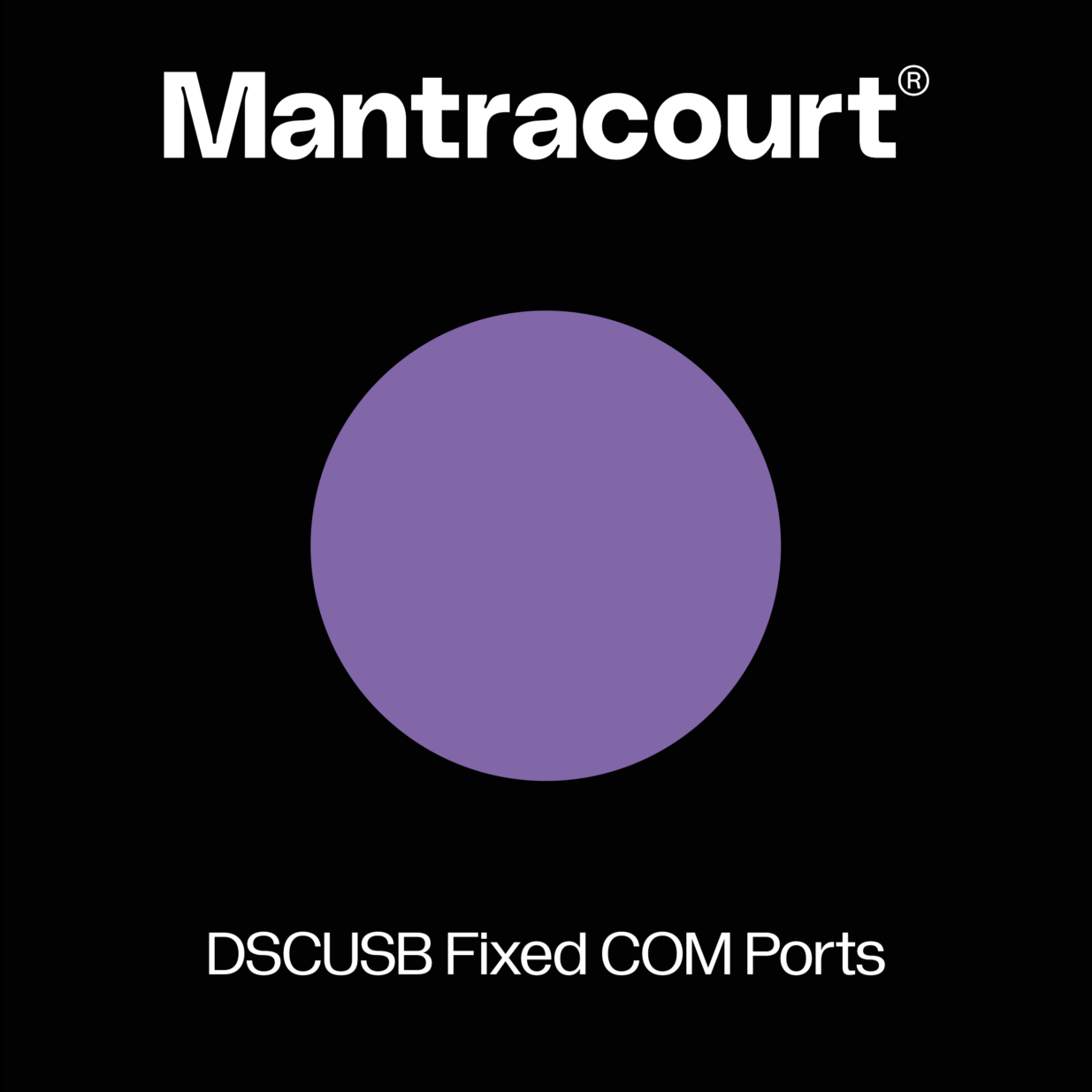
Description
By default when a DSCUSB module is plugged into a USB socket for the first time it is allocated a new virtual COM port.
If the same module is plugged into a different USB socket it will be allocated a new COM port.
If a different DSCUSB module is plugged into that same USB socket it will be allocated a new COM port.
In an end user environment this is usually what you want to happen as there will only ever be a limited number of DSCUSB modules and each having its own unique COM port is exactly what you want.
However, in a production environment where many modules are being plugged into the same computer the allocation of new COM ports is undesirable for two reasons.
1. Eventually more than 255 COM ports will have been allocated and Windows does not like to reach this limit.
2. If you have any automated software that calibrates or tests the DSCUSB modules it is not ideal to be faced with an unknown COM port each time.
With this utility you can ensure that the SAME COM port is allocated each time a DSCUSB module is plugged into the PC.
All you need to do is manually change the allocated COM port of a DSCUSB module once and from then on that same COM port will be allocated to any DSCUSB module that is plugged into the PC regardless of which USB socket it is plugged into.
The disadvantage to fixing the COM port allocation is that you can only plug one DSCUSB module into the PC at a time because multiple modules will all be allocated the same COM port.
About Freeware
This Software title is licensed as FREEWARE. This means it is completely Free to use and can be copied and distributed freely as long as the following conditions are met:
- The source files on the original media cannot be changed in any way and must be distributed in full including any soft documentation.
- The software must not be packaged as an end user application. It must only be used as a configuration tool.
- There must be no charge for the software itself, although a charge may be made for duplication and/or media.
- Component software parts may not be used in third party applications without prior consent from the software author.
Product Features & Benefits
The DLL is provided as freeware and is free to use however you wish. Anyone using a development tool that can use standard Windows DLLs can use this DLL.
What Can It Be Used With?
Visual Basic, Delphi, C++ Builder and many other development tools can use the DLL. We provide example executables (Standalone) for testing both 32bit and 64bit. All operating systems from Windows 95 upwards are supported. Some functions require you to state the name of the commands you need to interact with. The DLL will automatically adapt to use either Unicode strings or ascii strings based on what you supply
How To Use It
You need to declare the DLL functions in your development tool before use so please refer to your development tool documentation or our examples.
NOTE: The DLL is installed into the Windows System folder by the supplied installation package. When creating your own installation please bear in mind that the DLL should be installed to the system folder of the target computer or reside in the same folder as your created executable application.
On 64 bit OS
FSUDrv32.dll -> C:\Windows\SysWOW64
FSUDrv64.dll -> C:\Windows\System32
On 32 bit OS
FSUDrv32.dll -> C:\Windows\System32
Important: If used in Delphi or C Builder these functions need to be declared as StdCall.
FSU Operation
The usual mode of operation for the FSU is to send out data at high speed. To enable interaction with the FSU it needs to be set to command mode to stop it streaming data. To do this use the driver function COMMANDMODE. Then READCOMMAND and WRITECOMMAND can be used. To continue streaming issue the command RST to the FSU via the driver method EXECUTECOMMAND “RST”
The OPENPORT function automatically reads the calibration information by using the COMMANDMODE method and the CONFIGCAL function. Then issues the RST command to restart streaming. (The small FSU microprocessor is incapable of applying these mathematical functions at the output speed so the driver takes care of that.)
If the calibration is changed by the user the CONFIGCAL function should be called again to enable the driver to automatically scale the streamed data in the callback.
Downloads
DOCUMENTS
SOFTWARE
VIDEO
FAQ
| Q | |
| A |
| Q | |
| A | Yes, you can find help topics in our knowledge base |